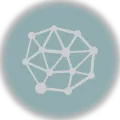As a homeowner, one of the most frustrating things that can happen is your air conditioning system not turning on when you need it the most. A common culprit for this issue is a malfunctioning thermostat. In particular, Sensi thermostat not turning on AC can be a source of frustration for many homeowners.
Understanding Sensi thermostat and how it works is crucial to identifying and troubleshooting any problems that may arise. There are a number of reasons why your Sensi thermostat may not be turning on your AC, including power and wiring issues, problems with the HVAC system, Wi-Fi and app issues, and incorrect thermostat settings.
If you’re experiencing issues with your Sensi thermostat not turning on your AC, don’t worry. There are a number of troubleshooting steps you can take to diagnose and fix the problem. In this article, we’ll take a closer look at the most common causes of this issue and provide you with step-by-step instructions on how to troubleshoot and fix it.
Key Takeaways
- Understanding Sensi thermostat is crucial to identifying and troubleshooting any problems that may arise.
- The most common causes of Sensi thermostat not turning on AC include power and wiring issues, problems with the HVAC system, Wi-Fi and app issues, and incorrect thermostat settings.
- Troubleshooting steps include checking power and wiring, checking the HVAC system, resetting the thermostat, and contacting customer support if necessary.
Understanding Sensi Thermostat
As a homeowner, I understand the importance of having a reliable and efficient thermostat to control the temperature in my home. One of the popular thermostats available in the market is the Sensi thermostat. This thermostat is designed to provide a comfortable and energy-efficient environment in your home. In this section, I will share some information about the Sensi thermostat to help you better understand how it works.
Display and Menu
The Sensi thermostat has a user-friendly display that is easy to navigate. The display shows the current temperature, humidity, and other important information. The menu is also easy to use and allows you to customize your thermostat settings to suit your needs. You can adjust the temperature, set schedules, and switch between heating and cooling modes, all from the menu.
Sensi App
The Sensi app is a convenient way to control your thermostat from anywhere using your smartphone. The app is available on both Android and iOS platforms, and it allows you to adjust the temperature, set schedules, and view usage reports. The app also provides alerts and notifications to keep you informed of any changes in the temperature or system status.
Sensi Smart Thermostat
The Sensi smart thermostat is a Wi-Fi-enabled thermostat that allows you to control your thermostat from anywhere using your smartphone or tablet. It is easy to install and can be connected to your home Wi-Fi network in minutes. The smart thermostat also has advanced features such as geofencing, which adjusts the temperature based on your location, and voice control, which allows you to control your thermostat using your voice.
Sensi Touch Smart Thermostat
The Sensi touch smart thermostat is a sleek and modern thermostat that features a large touch screen display. The touch screen display allows you to easily adjust the temperature, set schedules, and switch between heating and cooling modes. The touch screen display is also easy to read and provides important information such as the current temperature, humidity, and system status.
Sensi Touch 2 Smart Thermostat
The Sensi touch 2 smart thermostat is an advanced thermostat that features a high-resolution touch screen display. The touch screen display allows you to easily adjust the temperature, set schedules, and switch between heating and cooling modes. The touch screen display is also easy to read and provides important information such as the current temperature, humidity, and system status. The touch 2 also has advanced features such as geofencing and voice control.
Sensi Lite Smart Thermostat
The Sensi lite smart thermostat is a budget-friendly thermostat that offers most of the features of the other Sensi thermostats. It has a user-friendly display and menu that allows you to adjust the temperature, set schedules, and switch between heating and cooling modes. The Sensi lite is also easy to install and can be connected to your home Wi-Fi network in minutes.
In conclusion, the Sensi thermostat is a reliable and efficient thermostat that can help you save energy and money. It is available in different models to suit your needs and budget. The Sensi thermostat is also easy to install and use, and it comes with a user-friendly display and menu. The Sensi app and smart features make it easy to control your thermostat from anywhere using your smartphone or tablet.
Identifying the Problem
https://www.youtube.com/watch?v=M6YFsFXhpwU&embed=true
As an HVAC technician, I have encountered several cases where the Sensi thermostat is not turning on the AC. This issue can be frustrating, especially during hot summer days. However, before we can fix the problem, we need to identify what’s causing it. Here are some possible causes of a Sensi thermostat not turning on the AC:
Wrong Thermostat Settings
One of the most common reasons why the Sensi thermostat is not turning on the AC is because of incorrect thermostat settings. Ensure that the thermostat is set to cool mode and the temperature point is below the current room temperature. If the thermostat is set to heat mode, it will not turn on the AC.
Power Issues
Power issues could also be the culprit. Check the circuit breaker and ensure that it is not tripped. If it is, reset the breaker and see if that fixes the problem. Additionally, check the display screen of the thermostat to see if it is showing any error codes or low battery warnings.
Wrong Thermostat Wiring
Another possible reason why the Sensi thermostat is not turning on the AC is because of incorrect thermostat wiring. Ensure that the wires for the compressor relays are connected properly. If the wiring is incorrect, the thermostat will not be able to communicate with the AC unit, and it will not turn on.
Keypad Lockout
Sometimes the keypad on the Sensi thermostat can get locked out. If this happens, you will not be able to change any settings or turn on the AC. To fix this issue, press and hold the “Menu” and “Fan” buttons simultaneously for 5 seconds. This will unlock the keypad, and you will be able to change the settings.
Faulty Thermostat
If none of the above solutions work, it’s possible that the Sensi thermostat is faulty. In this case, you may need to replace the thermostat. However, before doing so, it’s important to get in touch with a professional HVAC technician to diagnose the issue accurately.
By identifying the problem, we can take the necessary steps to fix it. The above solutions are some of the most common reasons why the Sensi thermostat is not turning on the AC. If you are still having trouble, it’s important to get in touch with a professional HVAC technician to diagnose and fix the issue accurately.
Troubleshooting Power and Wiring Issues
https://www.youtube.com/watch?v=CdvHRWQ9wfk&embed=true
As a Sensi thermostat owner, you may encounter situations when your air conditioning unit fails to turn on, despite having a functional thermostat. In such cases, power and wiring issues could be the culprit. Let’s explore some troubleshooting steps to help you identify and fix such issues.
Checking Power Supply
First, check if the power switch for your AC unit is turned on. If it’s off, turn it back on and wait for about 15 minutes to see if the AC starts up again. If it doesn’t, check if there’s a power outage in your area. If there’s no power outage, check if the circuit breaker for your HVAC or thermostat has tripped. If it has, reset it and see if the AC starts up again. If it doesn’t, proceed to the next step.
Checking Wiring Connections
Next, check if all the wires connecting your thermostat to your HVAC system are securely connected and have no damage. Ensure that the G (fan) wire is connected to the G terminal, the O/B wire is connected to the O/B terminal, and the Y wire is connected to the Y terminal. If you have a C wire, ensure that it’s connected to the C terminal.
You can use a voltmeter to test the voltage of each wire. Set the voltmeter to AC voltage and touch the probes of the voltmeter to the R and C wires. If the voltmeter reads between 24-28 volts, then the power supply is fine. If it doesn’t, then there’s an issue with the power supply, and you should contact a professional electrician.
Checking for Other Wiring Issues
If the wiring connections are fine, then check if there are any other wiring issues. Check if the GA wire is connected to the GA terminal, the RC wire is connected to the RC terminal, and the RH wire is connected to the RH terminal. If any of these wires are not connected correctly, then your AC unit won’t turn on.
In conclusion, if your Sensi thermostat is not turning on your AC unit, then power and wiring issues could be the culprit. By following these troubleshooting steps, you can identify and fix such issues and enjoy a comfortable temperature in your home.
Checking the HVAC System
https://www.youtube.com/watch?v=DXqXmz0YwQs&embed=true
When your Sensi thermostat is not turning on the AC, it is essential to check your HVAC system. Start by ensuring that your HVAC system has power. Check whether there was a recent power surge and allow a few minutes after all your other electronic devices to come on. Then reset the thermostat and try testing the thermostat using the steps provided in the manual.
If the power switch for your HVAC equipment is turned off, turn it on and wait for about 15 minutes to see if the AC starts up again. If it does not, check the air handler panel, furnace panel, or heat pump panel to ensure they are securely closed.
It is also important to check the air filter. A dirty air filter can cause your HVAC system to overheat, which may lead to a shutdown. Make sure to replace your air filter regularly, as recommended by your HVAC professional or according to the system type you have.
In addition, check the HVAC settings on your Sensi thermostat to ensure they are set up correctly. Incorrect settings can cause your HVAC equipment to malfunction, leading to the AC not turning on. Make sure to set up your HVAC equipment according to the manufacturer’s instructions.
If the issue persists, it is recommended to contact an HVAC professional to inspect your HVAC equipment thoroughly. They will be able to diagnose the problem and provide solutions to fix it.
By following these steps, you can ensure that your HVAC system is functioning correctly and that your Sensi thermostat is working as it should.
Dealing with Wi-Fi and App Issues
https://www.youtube.com/watch?v=ro62wJL4gX0&embed=true
If your Sensi thermostat is not turning on the AC, one of the possible issues could be related to Wi-Fi and app connectivity. Here are some steps you can take to troubleshoot these issues:
Check Wi-Fi Connection
The first thing you should do is check your Wi-Fi connection. Make sure your Sensi thermostat is connected to the Wi-Fi network and that the Wi-Fi signal is strong enough. If the Wi-Fi signal is weak, try moving the thermostat closer to the router.
Reconnect to Wi-Fi
If your Sensi thermostat has lost its Wi-Fi connection, you will need to reconnect it. To do this, follow these steps:
- Go to the Sensi app and tap on the thermostat you want to reconnect.
- Tap on the “Settings” icon and then on “Wi-Fi Settings.”
- Follow the on-screen instructions to reconnect to Wi-Fi.
Update the App
If you are having trouble with the Sensi app, it may be because the app needs to be updated. Check the app store to see if there is a new version of the app available and update it if necessary.
Check Router Settings
If you have recently changed your router settings, it may be causing issues with your Sensi thermostat. Make sure that your router is set up correctly and that it is compatible with your Sensi thermostat.
Automatic Software Updates
Sensi thermostat requires Wi-Fi to receive automatic software updates. If your Wi-Fi connection is lost, the thermostat will not be able to receive these updates. Once the Wi-Fi connection is restored, the thermostat will automatically download and install any available updates.
By following these steps, you can troubleshoot Wi-Fi and app issues that may be preventing your Sensi thermostat from turning on the AC. If these steps do not solve the issue, you may need to contact Sensi support for further assistance.
Resetting and Changing Thermostat Settings
https://www.youtube.com/watch?v=dK6vpojwvJg&embed=true
If your Sensi thermostat is not turning on the AC, resetting or changing the thermostat settings might help. Here are a few steps to try:
Reset Your Thermostat
Resetting your thermostat can help troubleshoot some issues. To reset your Sensi thermostat, follow these steps:
- Remove the thermostat from the wall plate.
- Wait for 30 seconds.
- Re-attach the thermostat to the wall plate.
Change Temperature Settings
If the temperature settings on your Sensi thermostat are not set correctly, it might not turn on the AC. Here’s how to change the temperature settings:
- Press the “Menu” button on your Sensi thermostat.
- Select “Temperature Settings.”
- Adjust the temperature settings as per your preference.
- Press “Done” to save the changes.
Advanced Settings
In some cases, changing the advanced settings on your Sensi thermostat might help troubleshoot the issue. Here’s how to access the advanced settings:
- Press the “Menu” button on your Sensi thermostat.
- Select “Advanced Settings.”
- Use the arrow buttons to navigate to the setting you want to change.
- Press “Select” to change the setting.
Troubleshooting
If resetting or changing the settings on your Sensi thermostat does not help, you may need to troubleshoot further. Check for tripped circuit breakers or power issues with the condenser unit. If you are unsure how to troubleshoot further, contact a professional HVAC technician.
By following these steps, you can reset or change the settings on your Sensi thermostat to troubleshoot the issue of it not turning on the AC.
When to Contact Customer Support
If you have tried all the troubleshooting steps and your Sensi thermostat still won’t turn on your AC, it may be time to contact customer support.
Before reaching out to customer support, make sure you have your user manual handy. Check the manual for any additional troubleshooting steps that may help you resolve the issue.
If you are unable to fix the issue yourself, contact customer support. They can provide you with additional assistance and may be able to walk you through additional troubleshooting steps.
If customer support is unable to resolve the issue over the phone, they may recommend that you schedule a technician to come and take a look at your system. If this is the case, make sure to ask for a certified technician to ensure that the issue is resolved correctly.
Overall, if you have exhausted all troubleshooting options and your Sensi thermostat is still not turning on your AC, it is best to contact customer support for additional assistance. They can help you determine the best course of action to get your system up and running again.
Frequently Asked Questions
How do I troubleshoot my Sensi thermostat if my AC is not turning on?
If your Sensi thermostat is not turning on your AC, there could be a few reasons why. First, check the thermostat settings to ensure they are correct. Next, check the power source for the condenser unit. If the power source is not the issue, you may have a problem with the AC contactor, a defective capacitor, or a defective compressor unit. Refer to the THERMOSTATING and HVACGuider websites for detailed troubleshooting steps.
Why is my Sensi thermostat not sending a signal to my AC?
If your Sensi thermostat is not sending a signal to your AC, check to make sure the thermostat is connected to your Wi-Fi network. If it is not connected, follow the instructions in the Sensi app to connect it. If the thermostat is connected, but still not sending a signal to your AC, check the wiring to make sure it is correct. If the wiring is correct, refer to the Emerson Sensi Troubleshooting website for additional troubleshooting steps.
How do I turn on my AC with my Sensi thermostat?
To turn on your AC with your Sensi thermostat, make sure the thermostat is set to “Cool” mode. Then, adjust the temperature to your desired setting. If your AC is not turning on, refer to the Sensi US – Copeland website for troubleshooting steps.
Why is my Sensi thermostat not turning to cool?
If your Sensi thermostat is not turning to “Cool” mode, check to make sure it is not in “Heat” mode. If it is in “Heat” mode, switch it to “Cool” mode. If it is already in “Cool” mode, check to make sure the room temperature number is not blue (for Sensi Touch 2) or the word “ON” is not displayed (for Sensi Lite). If the issue persists, refer to the Sensi US – Copeland website for additional troubleshooting steps.
How do I fix my Sensi thermostat if it is blowing hot air when set to cool?
If your Sensi thermostat is blowing hot air when set to “Cool” mode, check to make sure the thermostat is set to “Cool” mode and the temperature is set to a lower temperature than the current room temperature. If the issue persists, check the wiring to make sure it is correct. If the wiring is correct, refer to the Emerson Sensi Troubleshooting website for additional troubleshooting steps.
How do I access the advanced settings on my Sensi thermostat?
To access the advanced settings on your Sensi thermostat, open the Sensi app and select your thermostat. Then, select “Settings” and scroll down to “Advanced Settings.” From there, you can adjust settings such as temperature swing, fan control, and humidity control.

Hi, I’m Sal Muller of Tooltrip.com. My DIY experience led me to understand essential power tools for home projects. Tooltrip.com guides enthusiasts and professionals in choosing right tools for any job. I provide concise top tool reviews for easier, efficient DIY.